I recently purchased Microsoft's Wireless Optical Desktop 700.
Both devices were working fine until i left the system ideal for a long time (1 hr).
Now the keyboard was still working but mouse was not.
I tried many things like
1) Restarted the system.
2) Took out batteries of muse.
3) Clicked on re-link button on transmitter.
None of the above worked and after searching the issue on internet, i found a simple way to solve it.
I clicked the re-link button on the transmitter/controller and then light stared blinking on the device, thereafter I instantly pushed the "Connect" button the the bottom of mouse and it worked.
The only thing you need to do is click the Connect button of mouse when the light of controller is blinking.
Source: http://www.techsupportforum.com/microsoft-support/windows-xp-support/282852-solved-microsoft-wireless-optical-desktop-700-driver-problems.html
Sunday, June 13, 2010
Wednesday, June 3, 2009
Cannot see my own image in Google Chat (contact list)
This was happening to me for a long time. I changed my display picture in my Gmail and since then i was unable to view my own image in Gmail Chat window (contact list). However the Gmail shows the picture perfectly in the Settings page.
After searching the solution of this problem on Google, i found one trick and this worked for me. I am sharing this with you guys.
The problem seems to be with Gmail's new interface's image uploading system.
Step 1: Switch your Gmail to "Older Version" (from top right menu in Gamil).
Step 2: Now change your profile picture either using "Accounts Settings: or by Chat window. Save settings and cross check that the picture is visible in chat window.
Step 3: Now switch your Gmail interface to newer version again.
I hope this will help you.
After searching the solution of this problem on Google, i found one trick and this worked for me. I am sharing this with you guys.
The problem seems to be with Gmail's new interface's image uploading system.
Step 1: Switch your Gmail to "Older Version" (from top right menu in Gamil).
Step 2: Now change your profile picture either using "Accounts Settings: or by Chat window. Save settings and cross check that the picture is visible in chat window.
Step 3: Now switch your Gmail interface to newer version again.
I hope this will help you.
Monday, April 6, 2009
Session5_Initialization_Failed problem solved
Session5_Initialization_Failed problem solved.
For last a few days i was getting this error in the physical dump.
The actual situation was that whenever windows loads, before the login screen operating system tries to disk check my C drive, and in the 3rd step it haults and gives an error "unspecified error", and instantly it gives me that physical dump(Blue Screen of Death).
I was not able to log in using "Last Known good configuration".
After going threw a few websites i came at a decision that it's a corrupted file problem.
And all this happened when I installed Zone Alarm on my operating system.
So i booted my system in safe mode and uninstalled the Zone Alarm suite.
Now everything its working fine.
The extrace is to uninstall the Zone alarm from the system.
For last a few days i was getting this error in the physical dump.
The actual situation was that whenever windows loads, before the login screen operating system tries to disk check my C drive, and in the 3rd step it haults and gives an error "unspecified error", and instantly it gives me that physical dump(Blue Screen of Death).
I was not able to log in using "Last Known good configuration".
After going threw a few websites i came at a decision that it's a corrupted file problem.
And all this happened when I installed Zone Alarm on my operating system.
So i booted my system in safe mode and uninstalled the Zone Alarm suite.
Now everything its working fine.
The extrace is to uninstall the Zone alarm from the system.
Wednesday, January 7, 2009
Facebook RSS Feed updation problem solved
I was facing many problems with updating the RSS on my Facebook profile.
The RSS entries were not getting refreshed for almost 3 weeks.
I almost tried all the famous RSS apps like Simply RSS and Blog RSS Feed Reader but none of them worked.
Then after doing a little bit of search I found out RSS Connect.
It worked great and all my friends are happy now to see my latest updated content.
Just give it a try, here is the link for RSS Connect
http://apps.facebook.com/apps/application.php?id=23798139265&_fb_fromhash=1e169be8e68fee0a21167590b44075f5
The RSS entries were not getting refreshed for almost 3 weeks.
I almost tried all the famous RSS apps like Simply RSS and Blog RSS Feed Reader but none of them worked.
Then after doing a little bit of search I found out RSS Connect.
It worked great and all my friends are happy now to see my latest updated content.
Just give it a try, here is the link for RSS Connect
http://apps.facebook.com/apps/application.php?id=23798139265&_fb_fromhash=1e169be8e68fee0a21167590b44075f5
Thursday, October 9, 2008
Change Internet Explorer's Title Bar Text
This utility allows you to change the Internet Explorer by setting your own window title.
Click here to download the utility.
Before applying tweak:
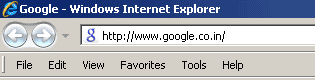
After applying tweak:

Note
This utility requires the Microsoft.Net Framework 2.0 to run.
Click here to download the utility.
Before applying tweak:
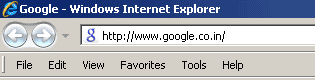
After applying tweak:

Note
This utility requires the Microsoft.Net Framework 2.0 to run.
Saturday, September 13, 2008
Add a new MIME type in Web Hosting
Sometimes a few files extensions type doesn't works on website / hosting server, for example flash video files. This post describes that how to add or set-up a MIME type.
To play a .FLV (Flash video file format) on your hosting server, you have to configure
flash MIME types
Step 1: Open your web hosting control panel.
Step 2: Search for option similar to "MIME".
Step 3: Click on Add New MIME type.
Step 4: In the MIME type enter the type, e.g. "video/x-flv"
Step 5: In the extension type the file extension you want to enable, e.g. ".flv"
Step 6: Click on the add button.
The above procedure will let your domain play the Flash video files.
To play a .FLV (Flash video file format) on your hosting server, you have to configure
flash MIME types
Step 1: Open your web hosting control panel.
Step 2: Search for option similar to "MIME".
Step 3: Click on Add New MIME type.
Step 4: In the MIME type enter the type, e.g. "video/x-flv"
Step 5: In the extension type the file extension you want to enable, e.g. ".flv"
Step 6: Click on the add button.
The above procedure will let your domain play the Flash video files.
Thursday, September 4, 2008
Google’s Web Browser called Google Chrome is launched
Yapee.
Google has launched it’s own web browser named Google Chrome.
Google Chrome is a very simple and sophisticated browser and very easy yo use.
Google Chrome Features:
~ Multiple tabs can be opened in same instance window.
~ Thumbnails of most visited pages.
~ Automatic bookmarks and history search reaults when you type any URL.
~ Import settings and bookmarks from other web browsers.
~ Application shortcuts
~ Dynamic tabs
~ Crash control
~ Incognito mode
~ Safe browsing
~ Instant bookmarks
~ Simpler downloads
For more features visit http://www.google.com/chrome/intl/en-GB/features.html
Download Google Chrome here http://www.google.com/chrome/
So go and give a try to Google Chrome.
Google has launched it’s own web browser named Google Chrome.
Google Chrome is a very simple and sophisticated browser and very easy yo use.
Google Chrome Features:
~ Multiple tabs can be opened in same instance window.
~ Thumbnails of most visited pages.
~ Automatic bookmarks and history search reaults when you type any URL.
~ Import settings and bookmarks from other web browsers.
~ Application shortcuts
~ Dynamic tabs
~ Crash control
~ Incognito mode
~ Safe browsing
~ Instant bookmarks
~ Simpler downloads
For more features visit http://www.google.com/chrome/intl/en-GB/features.html
Download Google Chrome here http://www.google.com/chrome/
So go and give a try to Google Chrome.
Wednesday, August 27, 2008
View .Dat File Contents
Many of you have encountered a situation where you can't open files having .DAT extension. This article will discuss that what is DAT format and how to deal with it.
What is DAT file Format?
A .DAT file can contain text, graphic, or general binary data or video.
A .dat file can be opened in many softwares depending upon the file contents.
Some of the common software are listed below which saves their information file in .DAT format.
Antivirus data, Btrieve Database, Digital Audio Tape, Generally text or binary datafile, Internet Explorer Cache, MapInfo native data format, Microsoft Exchange Server Error message, Mitsubishi DJ-1000 and Photorun Native Format, MS Word for DOS file, Novell Message File, Programming, SPOT image format, Terrasoft dataset definition file, Video CD MPEG movie MPEG1,
WordPerfect Merge Data, Z80 Spectrum Emulator Snap/File Format, DataFlex table file, DataFlex datafile, Pegasus Mail content control definitions, Nero BackItUp drive image.
In a broad way you can use Windows Media Player to open a .DAT file if you think that it contains video. If you think that it contains textual information than use notepad to view it's content.
How to open a .DAT File?
Follow the instructions below:
1) 1) Right click on the .dat file that you want to view.
2) in the context menu select "Open With"
3) In the "Open With" options select "Notepad" if it exists in the list , if it doesn't appear than select "Choose Program" option.
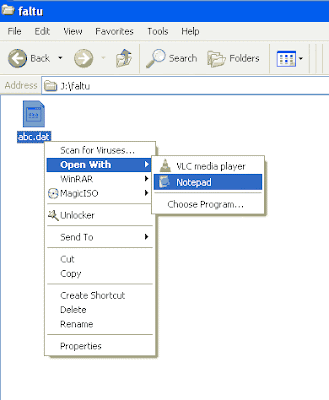
4) A Dialog box will appear, click on "Open With" button.
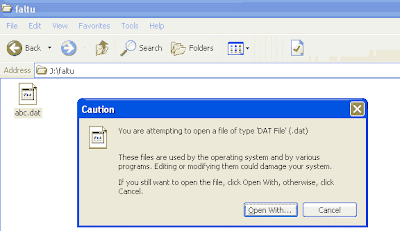
5) In next dialog select radio button "Select the program from a list".

6) Now in the a list will appear having all the software list to open with.
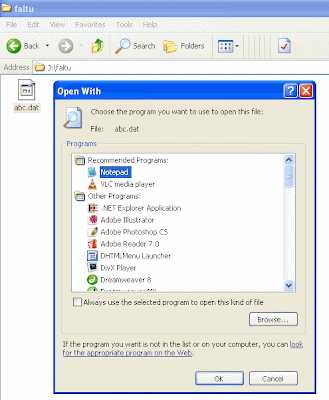
7) Select your software, and click on OK. Now file will get opened in the software you selected.
8) If software list window don't display the software which you want, than click on the "Browse" button, and navigate to the software's installation folder and select software executable (.exe) file. and click on OK.
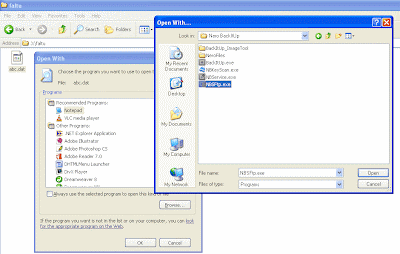
What is DAT file Format?
A .DAT file can contain text, graphic, or general binary data or video.
A .dat file can be opened in many softwares depending upon the file contents.
Some of the common software are listed below which saves their information file in .DAT format.
Antivirus data, Btrieve Database, Digital Audio Tape, Generally text or binary datafile, Internet Explorer Cache, MapInfo native data format, Microsoft Exchange Server Error message, Mitsubishi DJ-1000 and Photorun Native Format, MS Word for DOS file, Novell Message File, Programming, SPOT image format, Terrasoft dataset definition file, Video CD MPEG movie MPEG1,
WordPerfect Merge Data, Z80 Spectrum Emulator Snap/File Format, DataFlex table file, DataFlex datafile, Pegasus Mail content control definitions, Nero BackItUp drive image.
In a broad way you can use Windows Media Player to open a .DAT file if you think that it contains video. If you think that it contains textual information than use notepad to view it's content.
How to open a .DAT File?
Follow the instructions below:
1) 1) Right click on the .dat file that you want to view.
2) in the context menu select "Open With"
3) In the "Open With" options select "Notepad" if it exists in the list , if it doesn't appear than select "Choose Program" option.
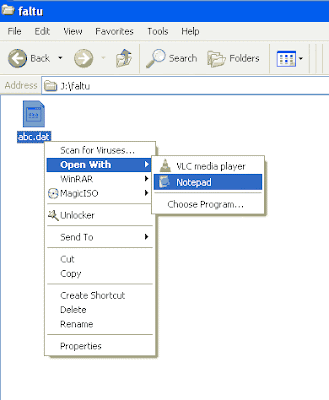
4) A Dialog box will appear, click on "Open With" button.
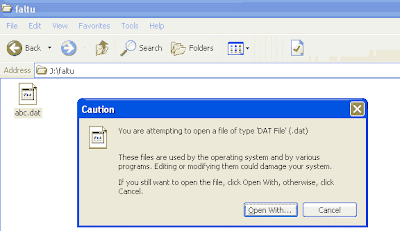
5) In next dialog select radio button "Select the program from a list".

6) Now in the a list will appear having all the software list to open with.
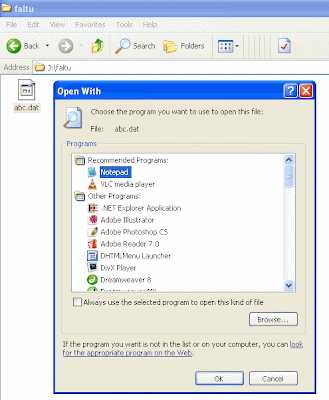
7) Select your software, and click on OK. Now file will get opened in the software you selected.
8) If software list window don't display the software which you want, than click on the "Browse" button, and navigate to the software's installation folder and select software executable (.exe) file. and click on OK.
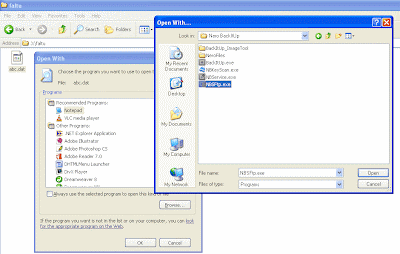
Labels:
File Extensions,
Operating System,
Video Player,
Windows
Monday, August 25, 2008
Open and View .XPS Files in Windows XP
XPS is designed for a replacement of the Enhanced Metafile (.EMF) format; it is similar to a .PDF file, but is based on XML instead of the PostScript language.
XPS files can be opened with Microsoft's XPS Viewer, included with Windows Vista; it is also included with the XPS Essentials Pack, which can be downloaded from Microsoft and used with Windows XP.
To open and view .XPS files you can use "Microsoft XPS Essentials Pack" from http://www.microsoft.com/whdc/xps/viewxps.mspx for Windows XP and 2000 and Vista.
XPS files can be opened with Microsoft's XPS Viewer, included with Windows Vista; it is also included with the XPS Essentials Pack, which can be downloaded from Microsoft and used with Windows XP.
To open and view .XPS files you can use "Microsoft XPS Essentials Pack" from http://www.microsoft.com/whdc/xps/viewxps.mspx for Windows XP and 2000 and Vista.
Saturday, August 16, 2008
Play AVI files in Windows (All versions)
Many times you have encountered a situation where AVI file don't get opened or don't displays the audio or video. This happens because windows operating system doesn't come will all AVI Codes installed.
Alternatively you can download some softwares and Codec packs to get rid of it.
I recommends two softwares:
VLC Media Player (http://www.videolan.org/) for best performance. VLC comes with almost all AVI Codecs bundled.
Media Player Classic (http://www.free-codecs.com/download/Media_Player_Classic.htm) (not Windows Media Player).
Codec Websites:
http://www.free-codecs.com/download/AVI_Codec_Pack.htm
Alternatively you can download some softwares and Codec packs to get rid of it.
I recommends two softwares:
VLC Media Player (http://www.videolan.org/) for best performance. VLC comes with almost all AVI Codecs bundled.
Media Player Classic (http://www.free-codecs.com/download/Media_Player_Classic.htm) (not Windows Media Player).
Codec Websites:
http://www.free-codecs.com/download/AVI_Codec_Pack.htm
What is a MAC Address and how to change a MAC Address
When you connect to internet and IP is assigned to your computer by your ISP.
At the ISP's end your ip is logged for records and MAC address is stored for security reason.
MAC is short for Media Access Control. The MAC address is the hardware address that uniquely identifies each network device on the Caltech network. The MAC address is also sometimes called the ethernet address.
Many of us believe that by changing their IP they will be treated as new users, but in real time you are identified by your MAC Address.
Your IP is re-assigned each time you connect to internet but what can we do to change MAC address (our real identity).
Since a long time there is a myth between half knowledge people that MAC address can't be changed. But you can change it using a few simple tricks.
Change you Mac address visit
http://whatismyipaddress.com/staticpages/index.php/change-mac-address
Difference between IP address and MAC address
http://ask-leo.com/whats_the_difference_between_a_mac_address_and_an_ip_address.html
At the ISP's end your ip is logged for records and MAC address is stored for security reason.
MAC is short for Media Access Control. The MAC address is the hardware address that uniquely identifies each network device on the Caltech network. The MAC address is also sometimes called the ethernet address.
Many of us believe that by changing their IP they will be treated as new users, but in real time you are identified by your MAC Address.
Your IP is re-assigned each time you connect to internet but what can we do to change MAC address (our real identity).
Since a long time there is a myth between half knowledge people that MAC address can't be changed. But you can change it using a few simple tricks.
Change you Mac address visit
http://whatismyipaddress.com/staticpages/index.php/change-mac-address
Difference between IP address and MAC address
http://ask-leo.com/whats_the_difference_between_a_mac_address_and_an_ip_address.html
How to check your IP Address assigned by ISP
When we connect to the internet, via internet service provider (ISP) or any kind of LAN connection, you are assigned an IP address. This address identifies your computer from the other computers on the internet. Your IP address can be either static, meaning it never changes, or dynamic, meaning each time you dial-in or login you are assigned a new address for that session. Check with your internet service provider or network administrator to find out if your computer uses static or dynamic IP addressing.
The commands below will show you the IP address of your computer. If you use a home router to connect to the Internet, the IP shown from these commands will not be your public IP address (it will be your internal IP address). Internal IP address start with a 10.10 or 192.168.
If you want to see your settings, in Windows 95/98 try the following:
Go to Start/Run and do the command winipcfg
That will bring up a network screen with your values.
Windows 2000, XP, Vista you can go to a command prompt and do:
ipconfig
On the Macintosh to get your IP address try the following:
Apple Menu --> Control Panels --> TCP/IP Control Panel
On Mac OS X:
1. Open system preferences
2. Under internet and network, click 'network'
It will show you your IP address..
If you receive a dynamic IP address from your internet provider, it will likely be different on your next session. So if you need your IP address for later use, please check when you log on for that session.
The commands below will show you the IP address of your computer. If you use a home router to connect to the Internet, the IP shown from these commands will not be your public IP address (it will be your internal IP address). Internal IP address start with a 10.10 or 192.168.
If you want to see your settings, in Windows 95/98 try the following:
Go to Start/Run and do the command winipcfg
That will bring up a network screen with your values.
Windows 2000, XP, Vista you can go to a command prompt and do:
ipconfig
On the Macintosh to get your IP address try the following:
Apple Menu --> Control Panels --> TCP/IP Control Panel
On Mac OS X:
1. Open system preferences
2. Under internet and network, click 'network'
It will show you your IP address..
If you receive a dynamic IP address from your internet provider, it will likely be different on your next session. So if you need your IP address for later use, please check when you log on for that session.
Subscribe to:
Comments (Atom)
